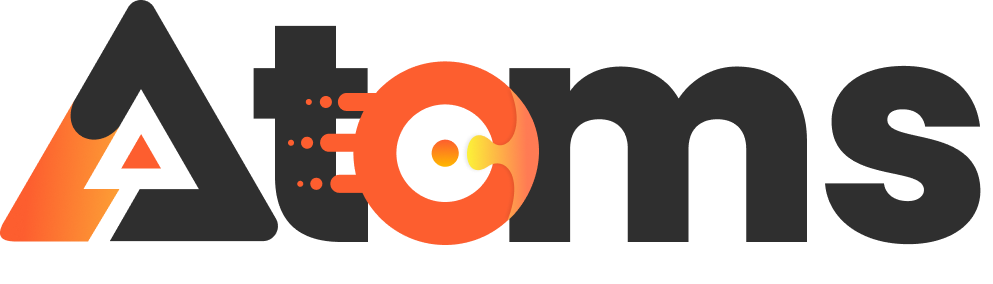In a world where information is just a tap away, turning documents into PDFs on an iPhone is as easy as pie—or at least, easier than finding a parking spot in a crowded lot. Whether it’s that important report for work or Grandma’s secret cookie recipe, knowing how to create a PDF can save the day.
Table of Contents
ToggleOverview of PDF Creation on iPhone
Creating a PDF on an iPhone is an efficient process suited for various needs. Users often require this functionality for work reports, personal recipes, or preserving important documents. The built-in features of iPhones make it simple to transform numerous file types, like images or text, into a PDF.
Utilizing the Files app serves as a central method. Users can select documents, tap on the share icon, and choose ‘Print.’ From there, the option to save it as a PDF offers a quick conversion. A simple pinch-out gesture on the print preview enlarges the document, allowing users to save it directly.
The Notes app also provides a handy alternative. Users can create a new note, add text or images, and then share it as a PDF through the export functionality. This approach caters to those who often jot down information or collaborate with others.
Another option involves third-party applications. Various apps available on the App Store allow for enhanced features, including editing and merging PDFs. The variety of applications ensures that most users can find a tool that fits their specific PDF needs.
Optionally, each iPhone comes equipped with a scanning feature in the Notes app for digitizing paper documents. Once scanned, converting these files into PDFs takes mere seconds, allowing users to manage physical documents effortlessly.
In short, the steps for creating PDFs on an iPhone remain straightforward. Robust features and user-friendly applications ensure ease of access for anyone needing to generate PDFs quickly.
Using Built-In iPhone Features
Creating PDFs on an iPhone is quick and straightforward using the built-in features.
Creating a PDF from Notes
Notes on an iPhone make it easy to create PDFs. Users can start by opening a note they want to convert. After that, tapping the share icon reveals several options. Selecting ‘Print’ opens a print preview. Pinching out on the preview transforms the note into a PDF format. Finally, choose ‘Save to Files’ or share the PDF via email or messaging apps.
Creating a PDF from Photos
Photos can be quickly converted into PDFs on an iPhone. To start, open the Photos app and select the images needed. After selecting, tap the share icon to access the menu. From there, choose ‘Print’ to open a print preview. Pinching out on the preview again provides the PDF format option. Users can save this PDF or share it through various platforms, making it efficient for sharing visual content.
Using Third-Party Apps
Third-party apps enhance PDF creation on an iPhone, offering advanced features for users. Several applications provide unique capabilities like editing, merging, or annotating PDFs.
Popular PDF Creation Apps
Consider using apps like Adobe Acrobat Reader, PDF Expert, and Scanner Pro. Adobe Acrobat Reader excels at editing and sharing, while PDF Expert provides robust file management and organization features. Scanner Pro stands out for its scanning capabilities, allowing users to digitize documents quickly and convert them into high-quality PDFs.
Step-by-Step Guide for Each App
- Adobe Acrobat Reader: Open the app, tap the plus icon, select ‘Create PDF,’ and choose a file.
- PDF Expert: Launch the app, press ‘Create’ on the main screen, select documents, and save as a PDF.
- Scanner Pro: Open the app, capture a document image, adjust the scan settings, and tap ‘Save’ to generate a PDF.
These simple steps facilitate efficient PDF creation, ensuring users can access and manage their documents effectively.
Exporting and Sharing PDFs
Exporting and sharing PDFs on an iPhone offers flexibility and convenience for users. Important documents can be easily stored, sent, or shared directly from various apps.
Saving to Cloud Services
Storing PDFs in cloud services enhances accessibility. Users can tap the share icon after creating a PDF and select cloud storage options like iCloud Drive, Google Drive, or Dropbox. This process ensures documents remain safe and can be accessed from any device. Synchronization occurs automatically, making it simple to retrieve files later. Options for folders help organize documents efficiently within the chosen service. Many cloud solutions provide sharing capabilities, allowing users to invite others to view or edit documents with just a link.
Emailing or Messaging PDFs
Sharing PDFs via email or messaging apps is quick and straightforward. Once a PDF is created, tapping the share icon presents various app options, including Mail or Messages. Users can then input recipients and add a message to provide context for the attached file. Quick sharing methods enhance collaboration, especially for work documents or personal information. Moreover, recipients can download the PDF directly, ensuring they have instant access to the content. This seamless sharing eliminates delays, making communication more efficient.
Conclusion
Creating PDFs on an iPhone is not just a handy skill but also a time-saver for anyone needing to manage documents efficiently. With built-in options like the Files and Notes apps users can quickly convert various types of content into PDFs. Third-party applications further enhance the experience by offering advanced features for editing and organizing files.
The seamless sharing and storage capabilities allow users to keep their documents accessible and organized across different platforms. Whether it’s for work or personal use the tools available on an iPhone make PDF creation straightforward and effective. Embracing these methods can significantly streamline document management in everyday life.